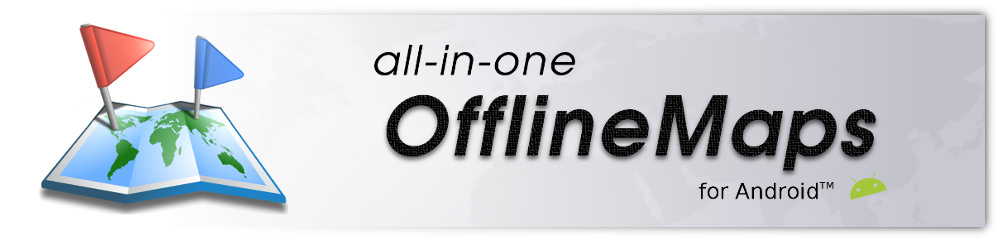Table of Contents
Custom waypoint icons
In you don't find the waypoint icons that suit your needs, the application allows you to import and use your own ones.
Requirements and setup
Icon files must be saved in the “icons/” sub-folder of application folder, and must meet the following requirements:
- Image format: SVG (recommended, only simple shapes supported), PNG, JPG, GIF, BMP. Alpha channel supported if any;
- Image dimension: 32px × 32px recommended for non SVG formats;
- Maximum file size: 100KB.
![]() The file name (without the extension) is used as the icon name. If you use an existing icon name, this one will be replaced by your custom icon. Names are not case sensitive.
The file name (without the extension) is used as the icon name. If you use an existing icon name, this one will be replaced by your custom icon. Names are not case sensitive.
![]() The center point of the icon is displayed on the waypoint's location.
The center point of the icon is displayed on the waypoint's location.
![]() You must restart the application after adding custom icons in order to be able to use them.
You must restart the application after adding custom icons in order to be able to use them.
Usage
To use a custom icon, create a new waypoint or edit an existing one. In the edit waypoint dialog:
- Click on the
“Add icon” shortcut button, or alternatively click on
shortcut button, or alternatively click on “More…” and select
and select “Icon” ;
; - Under the “Custom” category, select your custom icon
 .
.
![]() By grouping some icons in a sub-folder, they will appears in a custom category named after the sub-folder.
By grouping some icons in a sub-folder, they will appears in a custom category named after the sub-folder.
![]()