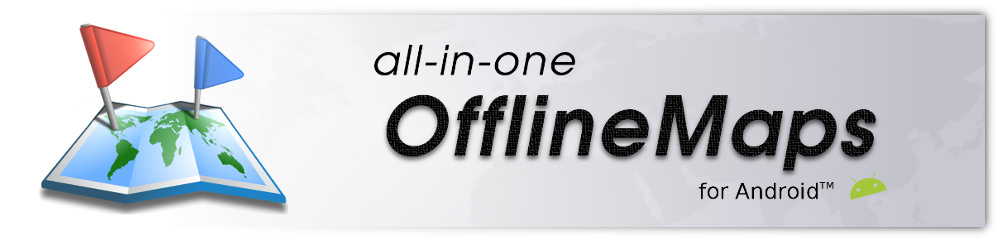Differences
This shows you the differences between two versions of the page.
| Both sides previous revisionPrevious revisionNext revision | Previous revision | ||
| en:help:maps:stored:show-coverage [2015/07/09 10:02] – psyberia | en:help:maps:stored:show-coverage [2015/07/10 13:46] (current) – removed psyberia | ||
|---|---|---|---|
| Line 1: | Line 1: | ||
| - | < | ||
| - | ====== How to check the availability of locally stored data? ====== | ||
| - | |||
| - | When at least one on-demand map is displayed, you can check the availability of locally stored data for this map using different ways. | ||
| - | |||
| - | |||
| - | ===== Using the " | ||
| - | |||
| - | * Click on the "'' | ||
| - | * Check the "'' | ||
| - | |||
| - | {{ : | ||
| - | |||
| - | |||
| - | ===== Using the "Show storage coverage" | ||
| - | |||
| - | * Click on the "'' | ||
| - | * Check the "'' | ||
| - | |||
| - | The application will display indicators {{: | ||
| - | * For each group of squares, the first square (on the top) indicates the status of the following zoomed detail level, the second one indicates the status of the next zoomed level, etc.; | ||
| - | * A green square indicates that this area is stored; | ||
| - | * A red square indicates that this area is not stored. | ||
| - | |||
| - | {{ : | ||