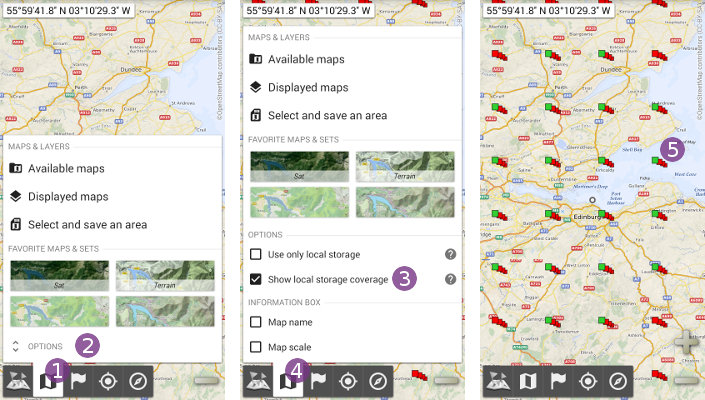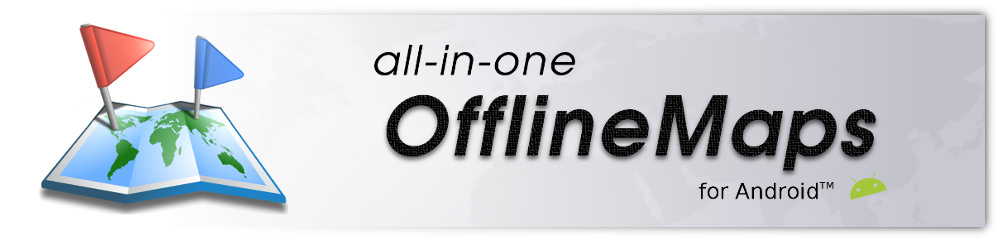This is an old revision of the document!
Table of Contents
How to check the availability of locally stored data?
When at least one on-demand map is displayed, you can check the availability of locally stored data for this map using different ways.
Using the "Offline mode" option
- Click on the “
Maps & layers” menu, and select “
menu, and select “Options” to display more options;
to display more options; - Check the “
Offline mode” option, and click on the “
option, and click on the “Maps & layers” menu again to hide the sub-menu.
menu again to hide the sub-menu.
![]() When displaying an area with no stored data available, the application will display an “
When displaying an area with no stored data available, the application will display an “Offline mode” ![]() message to let you know that this option has been activated.
message to let you know that this option has been activated.
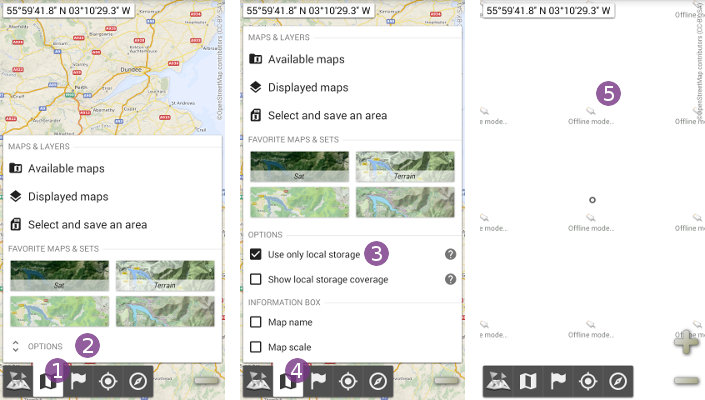
Using the "Show storage coverage" option
- Click on the “
Maps & layers” menu, and select “
menu, and select “Options” to display more options;
to display more options; - Check the “
Show storage coverage” option, and click on the “
option, and click on the “Maps & layers” menu again to hide the sub-menu.
menu again to hide the sub-menu.
The application will display indicators ![]() all over the map to let you know what areas are locally stored and available for offline use:
all over the map to let you know what areas are locally stored and available for offline use:
- For each group of squares, the first square (on the top) indicates the status of the following zoomed detail level, the second one indicates the status of the next zoomed level, etc.;
- A green square indicates that this area is stored;
- A red square indicates that this area is not stored.