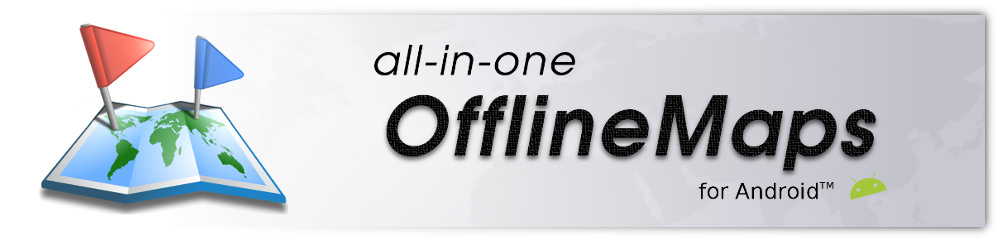Differences
This shows you the differences between two versions of the page.
| Both sides previous revisionPrevious revision | Next revisionBoth sides next revision | ||
| en:help:maps:stored:store-area [2019/12/16 17:09] – alpinequest | en:help:maps:stored:store-area [2019/12/16 17:12] – alpinequest | ||
|---|---|---|---|
| Line 2: | Line 2: | ||
| ====== How to store a complete map area for offline use? ====== | ====== How to store a complete map area for offline use? ====== | ||
| - | |||
| \\ | \\ | ||
| - | |||
| Before starting, be sure to have at least one [[en: | Before starting, be sure to have at least one [[en: | ||
| Line 17: | Line 15: | ||
| ===== Configure the area and the zoom levels to store ===== | ===== Configure the area and the zoom levels to store ===== | ||
| - | |||
| \\ | \\ | ||
| - | |||
| * Click on the "'' | * Click on the "'' | ||
| * Adjust the area to store by moving the dots {{: | * Adjust the area to store by moving the dots {{: | ||
| Line 37: | Line 33: | ||
| ===== Checking the process ===== | ===== Checking the process ===== | ||
| - | |||
| \\ | \\ | ||
| - | |||
| Once the process has been started, the progress of each maps is displayed {{: | Once the process has been started, the progress of each maps is displayed {{: | ||
| Line 53: | Line 47: | ||
| ===== Updating a map area ===== | ===== Updating a map area ===== | ||
| - | |||
| \\ | \\ | ||
| - | |||
| Stored map data is automatically updated when being displayed again after some time, usually between one and three months depending on the map. However, it is possible to force the application to update the stored data of an area using the store area tool: | Stored map data is automatically updated when being displayed again after some time, usually between one and three months depending on the map. However, it is possible to force the application to update the stored data of an area using the store area tool: | ||
| * Before storing an area, click on the "'' | * Before storing an area, click on the "'' | ||
| * Check the "'' | * Check the "'' | ||
| * Click on "'' | * Click on "'' | ||
| + | |||
| + | {{: | ||
| {{ : | {{ : | ||