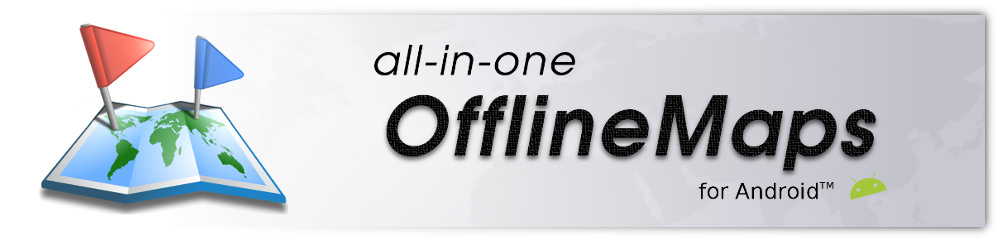Differences
This shows you the differences between two versions of the page.
| Both sides previous revisionPrevious revisionNext revision | Previous revisionNext revisionBoth sides next revision | ||
| en:help:other [2015/12/02 13:03] – psyberia | en:help:other [2015/12/02 23:28] – psyberia | ||
|---|---|---|---|
| Line 6: | Line 6: | ||
| If you've experienced errors or any strange behaviors while using the application, | If you've experienced errors or any strange behaviors while using the application, | ||
| - | * Click on the main menu icon {{: | + | * Click on the main menu icon {{: |
| - | * Select | + | * Select "'' |
| - | If you want, you can check the log report that the application will send to us by clicking on the button | + | If you want, you can check the log report that the application will send to us by clicking on {{: |
| - | * If you want us to contact you back if needed, enter your e-mail address in the field {{: | + | * Enter your e-mail address in the "'' |
| - | * In the "'' | + | * Describe your problem precisely in the "'' |
| - | * Click on the "'' | + | * Click on "'' |
| {{ : | {{ : | ||
| + | |||
| + | ===== How to update user settings? ===== | ||
| + | |||
| + | If asked to do so, you can update some settings from our server. | ||
| + | |||
| + | * Click on the main menu icon {{: | ||
| + | * Select "'' | ||
| + | * If requested, send us your "'' | ||
| + | * Click on "'' | ||
| + | * In case of success, a message will ask you to restart the application; | ||
| + | * Restart the application. | ||
| + | |||
| + | {{: | ||
| + | |||
| + | {{ : | ||