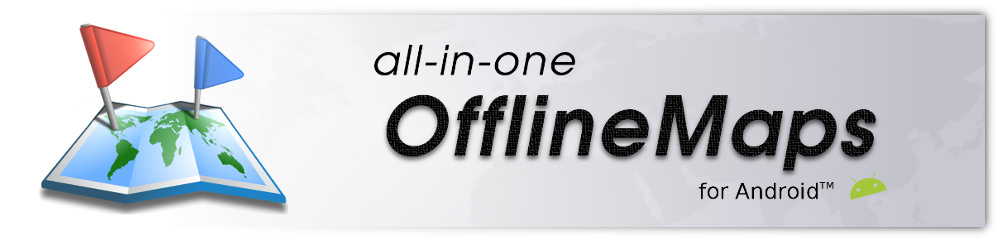Table of Contents
OfflineMaps FAQ
I have just purchased the application on the Play Store, but the download doesn't start or fails
This is a Google Play issue and unfortunately there is nothing we can do in this case. You just need to wait some time and the download will start. If the problem persists, you can contact the Google Play support.
I have a new device, can I install the complete version without paying again?
Yes.
You just need to reuse the same Google account on your new device. Then open the Play Store application, tap on the top/right menu, select “Manage apps & device”, then “Manage” and tap on “Installed” to select “Not installed”. All applications already installed in the past will be listed here, including the premium version.
To reuse the data from your old device, please see below.
I have a new device, how can I reuse all the data I have on my old device?
The application saves all its data in its application folder. In order to reuse your data, you need to copy this folder from your old device to your new device. See here how to locate the application folder.
- If the application folder is located on an SD card, you can simply reuse the same SD card on your new device;
- Otherwise you need to manually copy the folder: you can use your USB cables and a computer, or create a ZIP archive of the application folder and copy this archive using a cloud application.
After moving the application folder, be sure to correctly setup the application on your new device as explained here.
I want to re-install the complete version on my device but the Play Store ask me to pay again
Be sure that:
- You are using the same Google account you used when you purchased the application;
- You didn't cancel your order, asked for a refund or received an automated refund.
If you have any doubt, contact us by email with your Google Play purchase order ID so we can check its status.
Is is possible to transfer the application from one Google account to another
Unfortunately not. Google doesn't allow it yet.
When trying to make a purchase, I'm getting the message "Not available in your country"
It means you're currently located in a country where the Play Store doesn't offer paid application.
I've made an in-app purchase but the application doesn't see it
Please first check the status of your purchase in the Play Store application. In the Play Store application, open your “Account” section, then select “Purchase history” and check that the purchase has been correctly fulfilled.
Then, with Internet data turned on, open the application, wait a few seconds so the application can retrieve new purchases, then tap on the main menu item and on “Get more features” to list all in-app purchases. Your purchased item should be displayed with a green dot.
Is it possible to automatically synchronize my data on the Cloud?
Yes, simply use your favorite Cloud application to synchronize any of the storage folders used by the application. Here is a description on all folders that are used by the application. Most likely, you'll want to synchronize the “/landmarks/” folder which is the default folder for all the placemarks you've created (waypoints, tracks, routes, areas).
![]() Please note that “synchronizing” does not mean “backuping”. If you delete some items on your device, they will also be deleted on your Cloud after a sync.
Please note that “synchronizing” does not mean “backuping”. If you delete some items on your device, they will also be deleted on your Cloud after a sync.
Here are some example of applications you can use (we are not related to any of them):
- Google Drive: Autosync for Google Drive;
- Dropbox: Dropsync;
- OneDrive: OneSync;
- Yandex: Yandex.Disk;
- etc.
How to backup my data?
The application saves all its data by default in its application folder. You can find how to locate this folder as explained here.
In order to backup all your data, you can simply create a ZIP archive of this folder (it will include all data including stored areas), or only a sub-folder (for example the “/landmarks/” folder that contains all your placemarks).
Finally, you can copy this ZIP file on your favorite cloud (Drive, Dropbox, …) or on your computer using your USB cable.
You'll be able to restore it whenever you need, for example if you have a new device.
What are all the Android Intents the application can handle?
You can find a detailed list here.